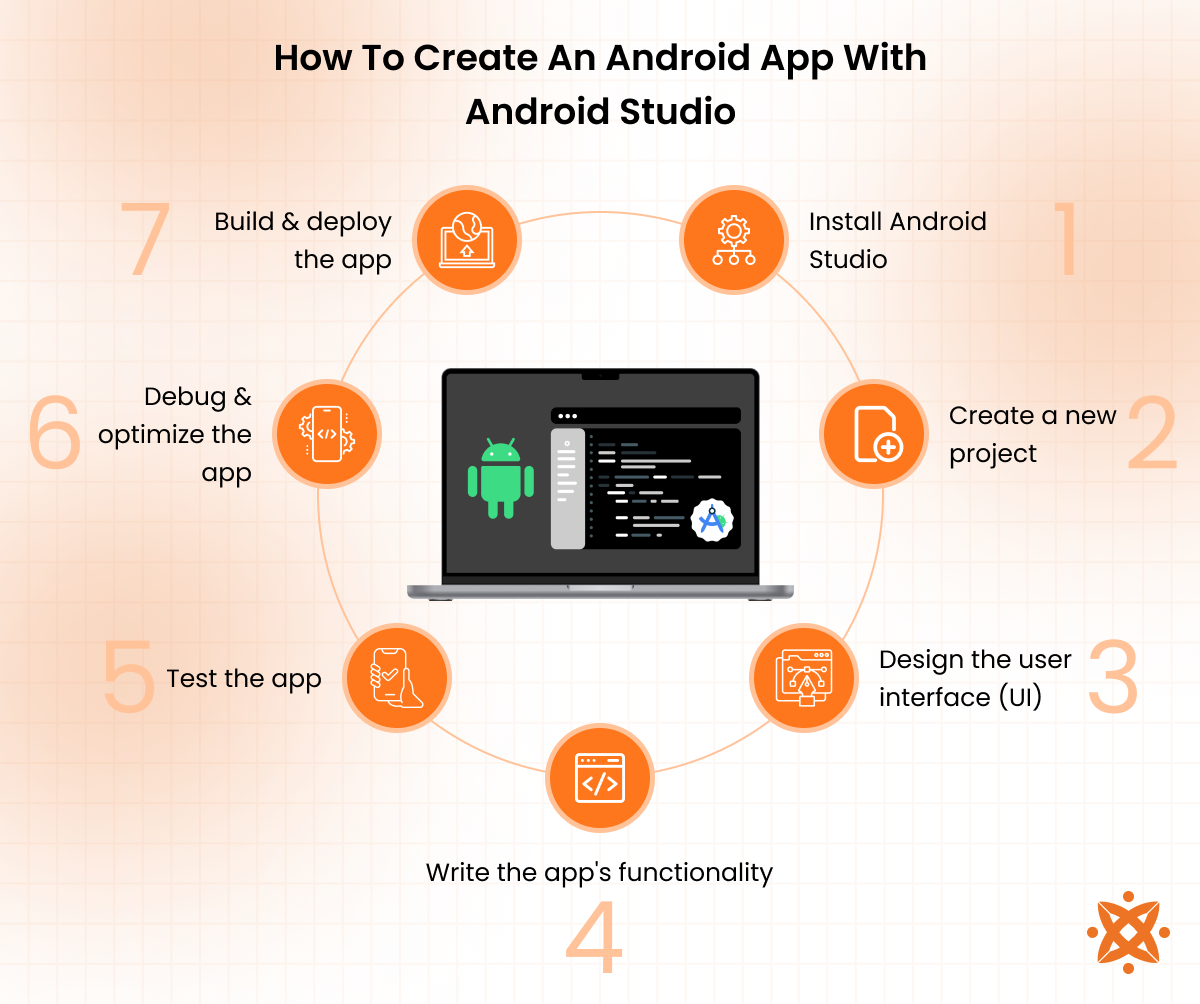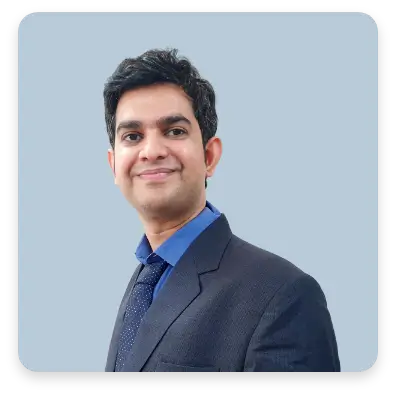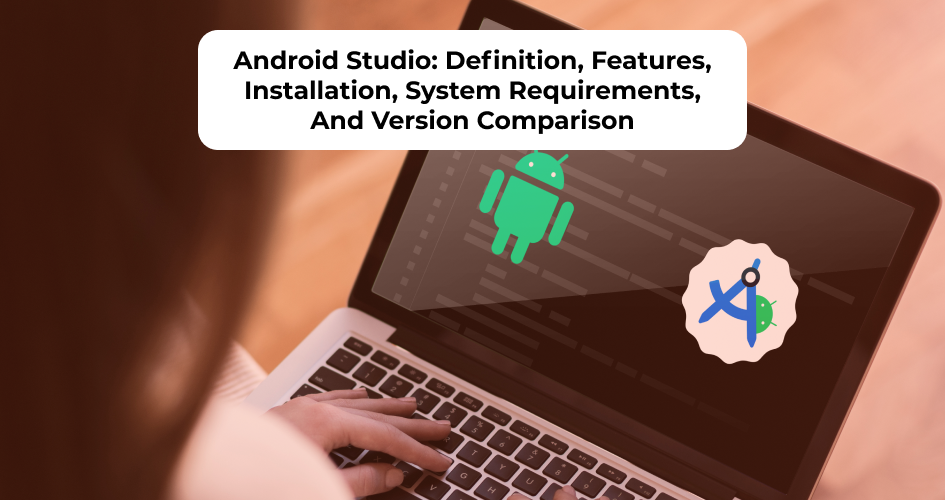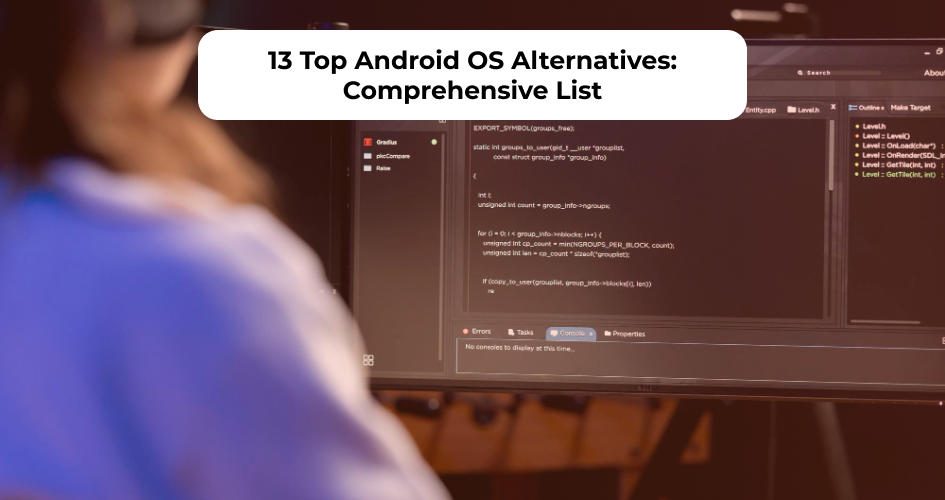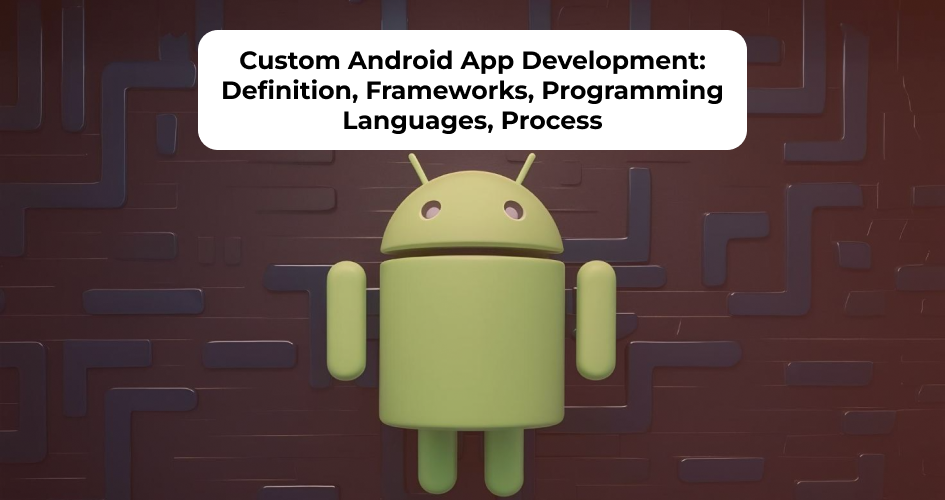To make an Android app, the process involves choosing the right tech stack, designing a functional user interface, setting up the development environment, and coding the app. Testing, debugging, and optimizing are also vital steps before finally deploying and publishing the app on the Google Play Store. The goal is to create a seamless experience for the end-user while ensuring the app performs well and remains up-to-date.
To develop an Android app, the steps to follow are:
- Choosing the right tech stack
- Planning and designing your app set up the development environment
- Building core features and functionality
- Testing and debugging the app
- Deploying and publishing to the Google Play Store
To develop a custom Android app, choose the specific functionalities and features that cater to the target audience’s needs. Integrating backend systems and ensuring smooth communication between various app components is necessary for custom development.
Maintaining an Android app involves regular updates, bug fixes, and enhancing features based on user feedback. Optimizing Android app performance includes profiling, reducing battery consumption, and improving response times to ensure a smooth user experience.
According to a report by Statista (2024), consistent testing and optimization reduce app crashes, leading to a 30% increase in user retention rates for well-maintained apps.
Step 1: Choose The Right Tech Stack
The tech stack for Android app development refers to the combination of programming languages, frameworks, tools, and libraries used to build an Android application. It includes everything from the programming languages that power the app to the development environment and libraries that provide additional functionality. Selecting the right tech stack is critical because it ensures efficient development, scalability, and long-term support for the app.
This step is important because the choice of tech stack directly impacts the app’s performance, user experience, and maintenance. It also influences how easily the app is updated or integrated with new features. A carefully chosen tech stack streamlines development and reduces the chances of issues down the road.
The main programming languages for Android development are Kotlin and Java. Google introduced Kotlin as the preferred language for Android, and it is known for its modern syntax, safety features, and compatibility with existing Java codebases. Java, on the other hand, is the traditional language for Android development and is still widely used, especially for legacy projects.
In addition to these languages, Android development relies heavily on Android Studio, the official IDE, which provides tools for coding, debugging, and testing. Jetpack Compose, a modern UI toolkit for Android, simplifies the design process with a declarative approach to building user interfaces, improving app development speed and flexibility.
Step 2: Plan And Design Your App
Planning and designing an Android app is a vital phase that involves defining the app’s purpose, functionality, and overall user experience. It encompasses everything from initial brainstorming and research to creating blueprints for the app’s design and features. This stage ensures that the app aligns with user needs and business goals while focusing on usability and functionality.
Planning includes determining the app’s core features, setting user expectations, and ensuring a smooth flow from one screen to another. Proper planning and design lay the foundation for a successful app. Without clear wireframes and a defined user experience (UX), the development process becomes inefficient and leads to a poorly designed app. A well-designed app will engage users, meet their needs, and provide a seamless experience.
Wireframing is the first step in the design process, providing a visual guide for the app’s layout and structure. It serves as a blueprint, helping designers and developers map out the app’s core components. UI/UX design principles focus on creating a user-friendly interface and a positive user experience, ensuring that the app is intuitive, responsive, and easy to navigate.
User flow refers to how users interact with the app, from opening it to completing specific tasks. Following Material Design guidelines helps ensure that the app has a consistent look and feel, with optimized components and animations tailored to Android devices.
Step 3: Set Up The Development Environment
An Android development environment consists of the tools and software needed to build and test Android apps. The key component is Android Studio, the official Integrated Development Environment (IDE) for Android development. The Software Development Kit (SDK), which includes the necessary libraries and APIs, is important for creating Android apps. Additionally, a virtual device is used to test the app on simulated devices.
Setting up the development environment is important for efficient app development. A well-configured environment ensures proper compilation, testing, and compatibility with various Android devices. Without the correct setup, development becomes slower and prone to errors.
To install Android Studio, download it from the official website and follow the installation instructions for your operating system. After installation, configure the SDK by selecting the necessary platforms and build tools for the target Android version. To test apps, set up a virtual device using the Android Virtual Device (AVD) manager, which simulates different screen sizes and device configurations.
Step 4: Build Core Features And Functionality
Building core features and functionality involves creating the necessary components of the app that define its purpose and user experience. This includes designing the UI components, implementing the Activity lifecycle, managing navigation, and integrating backend services. The Activity lifecycle dictates how different app components are created, paused, or destroyed, depending on user interaction and system resources.
UI components like buttons, text fields, and lists are designed to ensure a responsive and intuitive user interface. Navigation allows users to move between different screens within the app, while backend integration ensures that data is fetched, stored, and processed efficiently.
This step is critical because the features and functionality determine the app’s effectiveness and usability. Without a solid foundation for these components, the app fails to meet user expectations or perform efficiently. Ensuring proper lifecycle management, smooth navigation, and seamless backend connectivity creates a more polished and reliable app.
The Activity lifecycle controls the app’s behavior as users interact with it. It is vital for handling different states, such as when the app is in the foreground or background. UI components should be intuitive, and navigation must be clear to guide users through the app. Backend integration enables real-time data synchronization and enhances the app’s overall functionality.
Step 5: Test And Debug The App
Android app testing ensures that the app works as intended and is free of bugs or performance issues. It is an important step in app development because it helps identify and fix issues before the app is released to users. Without thorough testing and debugging, an app experiences crashes, slow performance, or other problems that negatively affect the user experience.
Testing and debugging involve multiple strategies, such as unit testing, UI testing, and debugging with Logcat. Unit testing checks individual components or methods in the code to ensure they function correctly in isolation. UI testing simulates user interactions to ensure that the user interface behaves as expected. Logcat helps developers monitor log messages and track errors in real-time, aiding in debugging the app during development.
Several tools are used to perform these tasks. JUnit and Espresso are popular for unit and UI testing, respectively. Android Studio’s built-in Logcat tool helps track logs and errors during app execution. Firebase Test Lab is also used to test the app on multiple devices and environments automatically.
Step 6: Deploy And Publish To Google Play Store
The Google Play Store is the official marketplace for distributing Android apps and is an important platform for reaching a global audience. It provides developers with tools to manage app listings, track downloads, and receive user feedback. Publishing an app to the Play Store is an important step in the app development lifecycle because it allows users to discover and install the app easily on their devices.
Deploying and publishing an Android app to the Play Store involves several key steps. First, developers generate an APK or AAB (Android App Bundle) file, which is the package format used for distribution. Before submitting the app, developers must ensure it meets Play Store requirements, which include complying with guidelines on privacy, security, and content.
App Store Optimization (ASO) is also important to improve the app’s visibility and ranking in search results. This includes optimizing the app’s title, description, and keywords. Additionally, developers must consider monetization strategies, such as in-app purchases or ads, to generate revenue.
Tools like Android Studio generate APKs and ensure the app is ready for release. The Google Play Console manages app submissions, reviews analytics, and makes updates after the app is published.
How To Develop A Custom Android App?
To develop a custom Android app, you must define its purpose, choose the right tech stack, design the user interface, develop its backend, test it thoroughly, and deploy it to the Play Store. The custom Android app development process ensures that your developed custom app is customized to meet specific goals and user needs while maintaining high performance and usability.
According to a study by Statista titled “Mobile App Development Trends,” 2023, 63% of developers use Kotlin as the primary language for custom Android app development, emphasizing its growing dominance.
To develop a custom Android app, the steps to follow are explained below:
- Define your app’s purpose and features: Start by understanding your app’s main objective and its features. This will guide your design and development decisions, ensuring the app provides value to users. Focusing on user needs is necessary for the app’s success.
- Choose the right tech stack: Select programming languages, such as Kotlin or Java, and frameworks like Android Studio and Jetpack Compose. This decision impacts your app’s functionality, performance, and scalability. The right tools will streamline development and ensure smooth app performance.
- Design the user interface (UI): Create an intuitive and engaging user interface that enhances the user experience. Consider the following Material Design guidelines to maintain consistency and usability. Good UI design affects user retention and satisfaction.
- Develop the app’s backend and integrate APIs: Set up a backend system to manage data and server-side operations. Integrating APIs allows the app to extend its functionality by connecting to external services. This ensures a seamless app experience with dynamic content and features.
- Test and debug the app: Conduct comprehensive unit and UI testing to identify and resolve any issues. Use tools like Logcat for debugging and ensure your app runs smoothly under different scenarios. Testing ensures that users get a bug-free and reliable app.
- Deploy the app to the Google Play Store: After thorough testing, prepare your app for release by generating APK files and ensuring it meets Play Store requirements. Submit the app for approval and optimization to reach a wider audience. ASO (App Store Optimization) helps improve visibility in the store.
How To Create An App From Scratch?
To build an app from scratch, you must start with an idea, research the market, design the user interface, choose the tech stack, and implement the functionality. The process of creating an app involves conceptualizing the app, developing it step-by-step, and ensuring it meets user needs and performs well.
According to a study by the National Institute of Standards and Technology (NIST), 2022, over 60% of mobile developers consider usability and design the most important aspects when creating an app.
To create an app from scratch, the steps to follow are explained below:
- Start with a clear idea: Define the app’s purpose and the problem it will solve for users. Having a well-thought-out idea ensures the app has a specific goal and targets the right audience. This step is necessary in providing direction for the app’s development.
- Conduct market research: Research competitors and analyze what users are looking for in similar apps. Understand trends, gaps in the market, and user preferences to refine your app’s features. Market research helps you create a unique app that effectively addresses user needs.
- Design the user interface (UI): Develop wireframes and mockups to visualize how the app will look. Focus on user experience (UX) to create an intuitive and engaging interface. A good UI enhances usability and increases user retention.
- Choose the tech stack: Select programming languages like Java or Kotlin and development tools such as Android Studio. The right tech stack influences the app’s performance, scalability, and maintainability. Picking the right tools and languages is key for efficient development.
- Develop the functionality: Write the code for the app’s core features, including the front-end (UI) and back-end (databases, APIs). Integrate various elements like navigation, data storage, and user interaction to ensure smooth functionality. This step brings the app to life.
- Test the app: Conduct unit testing and UI testing to identify and fix bugs. Use testing frameworks and tools like Android Studio’s emulator to ensure compatibility across devices. Thorough testing ensures the app is stable and user-friendly.
- Deploy the app: Once your app is complete and tested, deploy it to the Google Play Store. Ensure your app meets Play Store requirements, create an optimized APK, and focus on App Store Optimization (ASO) for visibility. Publishing your app allows users to access and download it.
How To Create An Android App With Android Studio
To create an Android app with Android Studio, you must set up Android Studio, create a project, and use Android’s APIs to implement the desired features, write the app code, and test it. Android Studio is a powerful integrated development environment (IDE) that provides the necessary tools for coding, debugging, and testing your app.
To create an Android app with Android Studio, the steps to follow are explained below:
- Install Android Studio: Download and install Android Studio on your computer. This step involves configuring the IDE and ensuring all the necessary SDKs and tools are installed. A proper setup ensures that the development environment is ready to handle app development.
- Create a new project: Open Android Studio and create a new project by selecting a template. This template will include a basic structure, such as the MainActivity and necessary resources, to get started with the app development. Choose a template that suits the app’s purpose, whether it’s a single activity or a multi-screen application.
- Design the user interface (UI): Use Android Studio’s Layout Editor to design the app’s interface with XML files. The visual layout editor allows you to drag and drop UI components, such as buttons, text fields, and images, onto your app’s screens. The UI design should be intuitive and aligned with the app’s functionality.
- Write the app’s functionality: Using Java or Kotlin, write the code that powers the app’s features. This includes defining the logic for user interactions, data management, and back-end integration. Android Studio offers code completion and real-time error checking, which enhances the development process.
- Test the app: Use Android Studio’s built-in emulator to test the app on various virtual devices. You also test on a physical Android device by enabling developer options and connecting it to the studio. Testing helps ensure the app works as intended across different device types and screen sizes.
- Debug and optimize the app: Use Android Studio’s debugging tools, like Logcat, to identify and fix bugs in the code. Performance monitoring tools, like the Android Profiler, help ensure the app runs efficiently without issues such as memory leaks. Debugging is vital to make sure the app performs well before deployment.
- Build and deploy the app: Once the app is tested and ready, generate an APK file for Android devices. Following the Play Store submission guidelines, publish the APK to the Google Play Store. Ensure all metadata and requirements are fulfilled to make the app accessible to users.
How To Maintain An Android App After Deployment?
To maintain an Android app after deployment, you need to monitor app performance, address user feedback, and release updates for bug fixes or new features. App maintenance ensures that the app stays compatible with newer Android versions and meets users’ evolving needs. Regular updates also help improve user retention and ensure that the app continues to perform smoothly.
To maintain an Android app after deployment, the steps to follow are:
- Monitor app performance: Track app performance using analytics tools such as Firebase Analytics or Google Play Console. Monitoring helps identify areas where the app is lagging or facing user issues, like crashes or slow load times.
- Address user feedback: Collect and review user feedback from Play Store reviews, in-app feedback forms, or support channels. Respond to users promptly and prioritize fixes based on common complaints or highly-rated feature requests.
- Release updates: Regularly update the app to fix bugs, improve performance, or add new features. Ensure that your updates are thoroughly tested to prevent introducing new issues. Push updates to the Play Store, following the versioning guidelines. According to a study by Statista titled “Mobile App Update Frequency,” 2023, 68% of mobile apps are updated at least once a month to maintain user satisfaction and enhance security.
How To Optimize Android App Performance?
To optimize Android app performance, developers must focus on profiling the app,improving efficiency, and reducing resource consumption. Efficient performance leads to smoother user experiences, lower battery usage, and better app responsiveness. By following these optimization techniques, developers enhance app performance across various devices.
To optimize Android App performance, the steps to follow are:
- Profile the app: Use Android Studio’s profiling tools to monitor CPU, memory, and network usage. Profiling helps identify performance bottlenecks that hinder the app’s responsiveness. Regular profiling ensures that performance issues are detected early in the development process.
- Reduce memory usage: Efficient memory management is key to optimizing Android apps. Reducing the app’s memory footprint by using more efficient data structures and managing resources properly prevents memory leaks and excessive memory consumption, resulting in improved app stability and responsiveness.
- Optimize network calls: Minimizing network latency and optimizing data transfers is important for app performance. Implement caching strategies and asynchronous network calls to reduce loading times. This will improve app speed and user experience, especially when dealing with slow or unreliable networks.
How To Choose An Android App Development Company
To choose an Android app development company, consider factors like expertise, project portfolio, cost-effectiveness, and timeline management. These considerations ensure you select an Android app development company that meets your specific app requirements and delivers quality results.
To choose an Android app development company, the factors to consider are as follows:
- Evaluate expertise and experience: Look for companies with a proven track record in developing Android apps. Expertise in Android development ensures the team is well-versed in the latest tools, technologies, and best practices. Experienced developers navigate challenges and offer high-quality solutions.
- Assess project portfolio and case studies: Review the company’s past projects to understand its capabilities and the type of apps it has successfully developed. A strong portfolio showcases its competence in handling various complexities and meeting client expectations, which helps determine its suitability for your specific project.
- Consider cost-effectiveness and timeline management: While quality is paramount, balancing cost and timeline is also critical. Choose a company that delivers quality results within your budget and preferred timeline. Efficient resource management ensures timely delivery and optimal project costs.
Choosing the right Android app development company is important for turning your app idea into a successful product. For clients in the USA and Canada, Intelivita stands out as a reliable and results-oriented development partner. With years of experience and a robust portfolio, Intelivita offers efficient, cost-effective, and high-quality Android app development services customized to your specific needs.